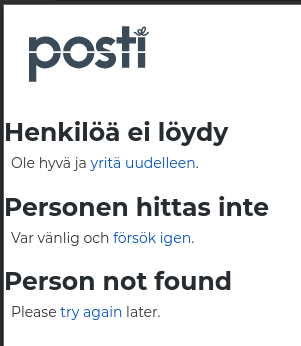Recently, Wikipedia has come under a lot of attacks from malicious political entities. Unlike the Wikimedia Foundation, they have much more resources to harass projects such as this one into oblivion.
This is why it is more important than ever to get your own copy of Wikipedia (or any wiki, really) at home.
For this quick HOWTO, we’re gonna need a few things:
- A computer
- About 100Gb of space free on your hard drive
- Some time on your hands (depending on how good your internet is)
My software of choice to have my own Wikipedia copy is Kiwix. It is Free and Open-Source, and has a built-in downloader, allowing you to easily select a language and wiki to download.
My recommended way to download Kiwix is through Flatpak, which makes the process easier. If like me, you want the articles to be downloaded somewhere else, use FlatSeal to allow the application to write in a specific location, a second hard drive for instance.
If you don’t want to use Flatpak, see the options listed on Kiwix’s website, there is probably one that will fit your use case.
When launching the software for the first time, you can change the download location by going in the three buttons on the top right, then “Settings” and finally change the “Download directory”.
Once this is done, time to download some wikis. If it’s not already done, on the left of the main page, select “Online Files”, then select your languages and content types.
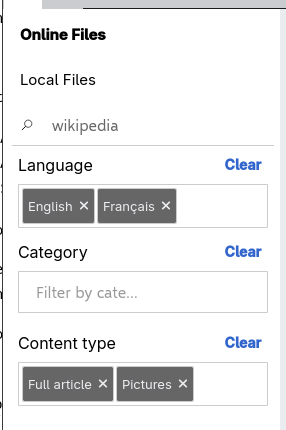
Do note that downloading Wikipedia with pictures takes around 100Gb while without it will only take 53Gb (for the English version, being the largest to this day).
Once the downloads are finished, click on “Clear” to remove all your filters, and swap to the “Local files” tab.
From there, you can open a specific wiki, search it and basically use it as it were online.
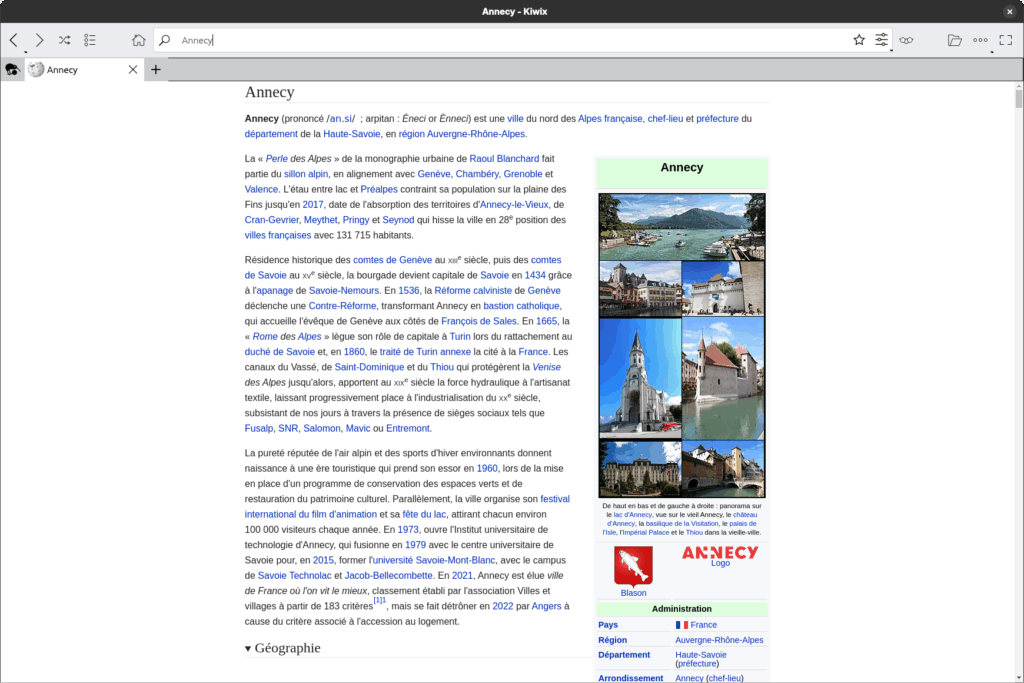
And this is how you can still access Wikipedia in case your internet randomly decides to stop, or if something worse would happen.