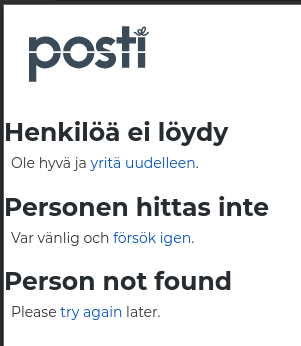While listening to a WebSDR yesterday, I managed to catch a numbers station transmitting a message.
This was recorded at around 19:03:00 UTC, on 7317.0kHz
Looking around, this station seems to be named E11 “Oblique” and is apparently one of the most active. It is operated by an unknown agency, broadcasting from Warsaw.
I didn’t manage to record the whole message, but a good part is there, you can hear a group of numbers being started using the word “ATTENTION”, repeated multiple times.
From the documentation available on Priyom, this is the second part of the message, the first part being a three-digit ID, the word “oblique”, then a count, all of this happening over the course of around three minutes.
The full transcription of what I got (this may contain some errors):
ATTENTION 67438 67438 67860 67860 04039 04039 69177 69177 63054 63054 46049 46049 02736 02736 94777 94777 36055 36055 73069 73069 20594 20594 96622 96622 83251 83251 12182 12182 51324 51324 51379 51379 59126 59126 61168 61168 03718 03718 28981 28981 77820 77820 66222 66222 41823 41823 62573 62573 19825 19825 58059 58059 57872 57872 80128 80128 50473 50473 20071 20071 01721 01721 32356 32356 88691 88691 54694 54694 77204 77204 28423 28423 98119 98119 02337 02337 ATTENTION 67438 67860 04039 69177 63054 46049 02736 94777 36055 73069 20594 96622 83251 12182 51324 51379 59126 61168 03718 28981 77820 66222 41823 62573 19825 58059 57872 80128 50473 20071 01721 32356 88691 54694 77204 28423 98119 02337 OUT
The message, of course, ending at the “OUT”.
Someone out there probably has a better recording (with the full thing), well hopefully. That was just an interesting thing I wanted to share.