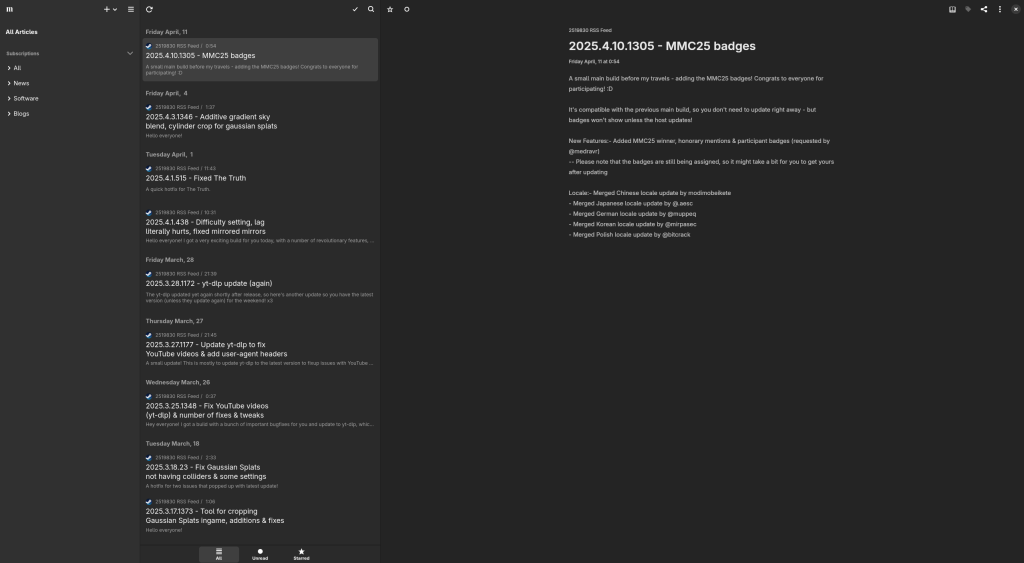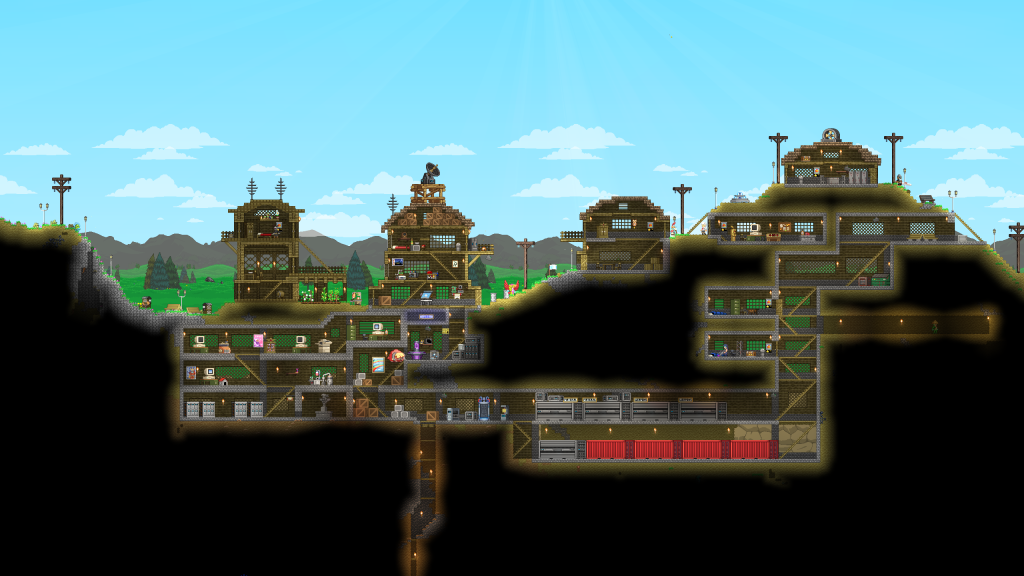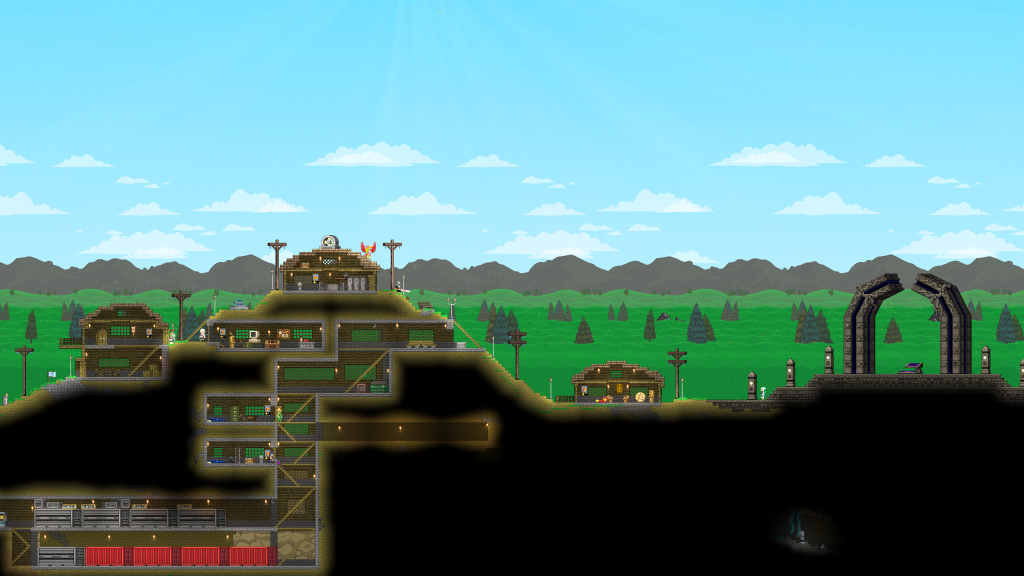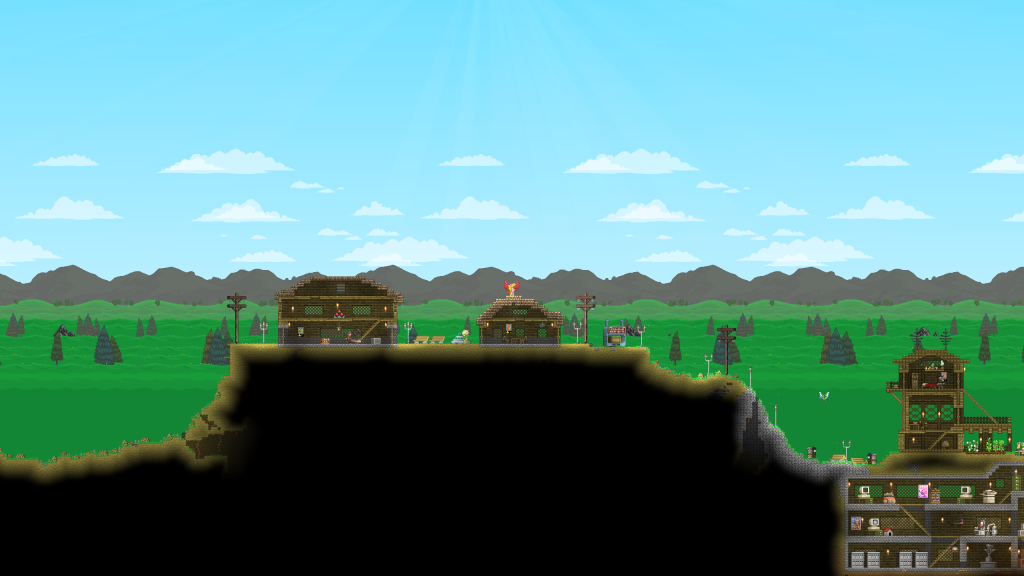This month, I bought a bunch of music on Bandcamp, here are some recommendations:
- Selected Works : Jørgen Bryde by Xerxes: an album I wanted to buy a long time ago, but that I forgot to get. Generally really calm and nice music, especially the tracks “Picture of Her” and “Blessed”, which are my personal favourites of this album.
- Feed Me Weird Things (Remastered) by Squarepusher: this is actually a really fresh recommendation, being shared with me today by a friend. The first track “Squarepusher Theme” was an instant hit for me, and the rest of the album itself is quite strong.
- ZeroRanger FM Arrangement Project by +TEK: I just love how that stuff sounds, I was following this artist for a while now, and this latest release is not disappointing as usual.
- WAVESTATION-FM by Lordsun and CubeNatural: this one has been sitting on my wishlist for a while, and I finally got it today. The album itself strikes a good balance of dynamic and chill sounds which I can definitely recommend.
That’s all for this month’s recommendations. This might become a more recurring thing, but wait until the next Bandcamp Friday, I’ll have plenty of those after it.