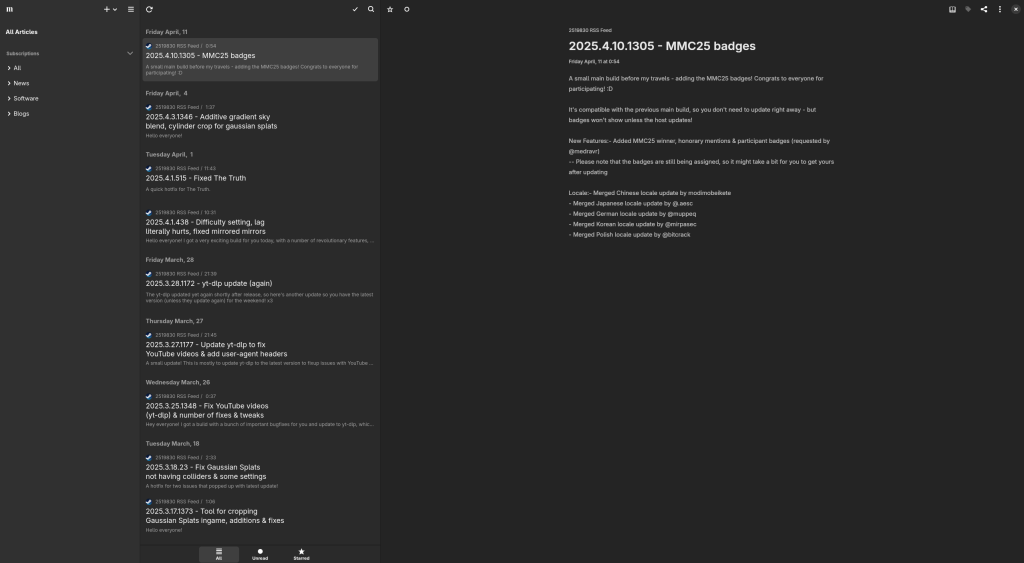So, you’ve finally bought yourself a domain (or thinking about it), got a server at home, and now you want to host your own corner of the web?
Great! Allow me to be your guide through this journey.
Pre-requisites
You’ll need a bunch of stuff for this tutorial, including:
A domain
Your domain will be the public face and how people (and yourself) will access your corner, choose it wisely.
To get a domain, you need to choose a registrar first, to which you will register it. Registering a domain can cost a fee anywhere from 5€ to 5000€.
Some good registrars include:
- Spaceship – Really cheap, you can get a .eu for just under 5€ there
- Hetzner – Well-known hosting service & DNS registrar
- PorkBun – Well-known, huge selection, cheap sometimes
- Inwx – German registrar, good service
If your friends also have their own corners, ask them about their registrar, maybe they had good experiences with some others than listed here!
From now on, assume we just bought example.com as a domain. Of course, replace this example.com by the domain you just got in the next steps.
A server
Now here comes the part where you have to choose where your stuff will be hosted. There are multiple ways of doing this:
- Run a spare computer at home (this tutorial will focus on this)
- Use a hosting provider like Hetzner or Infomaniak (similar to the first option, so this tutorial also applies)
- Use GitLab, GitHub or Codeberg pages to host a static website (not covered in this tutorial, coming soon!)
In this example, we assume you have a spare computer at home running Debian Linux.
The boring networking part
DNS stands for Domain Name System. You can read more about it on howdns.works, but the basic gist is:
- IP addresses are hard for people to remember as-is
- DNS puts in relation a domain name to an IP address
- For instance:
j4.lc will point to 2a12:4946:9900:f00::f00 when being looked up
- There are a lot of DNS record types, but the most importants are
A and AAAA here
- A
A record maps a domain name to an IPv4 address, for instance: j4.lc -> 95.217.179.88
- A
AAAA record maps a domain name to an IPv6 address, for instance: j4.lc -> 2a12:4946:9900:f00::f00
Pointing your domain to your server
First, let’s figure out what’s the public IP of your server. For this you can execute:
curl -4 ifconfig.me
curl -6 ifconfig.meCode language: Bash (bash)
If the second command fails, this means your ISP doesn’t supports IPv6. In any case, write those IPs down in a notepad and let’s move on.
You will then need to add a DNS record on your domain to point to your server. To do this, log onto your registar and direct yourself to the DNS control panel.
When adding a record, you will have a few properties to fill:
name – Which subdomain you want to use. Setting this to @ will mean the root of the domain, in our case example.com, setting this to anything else, for instance awoo will “create” the subdomain awoo.example.com and make it point to your IP instead of the roottype – We’ve seen this earlier, we want this to be A or AAAA depending of if we’re adding an IPv4 or IPv6 (both can be present at the same time)ttl – This is the time (in seconds) the record will stay cached. Leave it as-is. This is how long you will have to wait when you do a change to this record for you to see itdata – The IP address you want the record to point toproxy status – This is for CloudFlare only, this setting controls if we want our site to be through CloudFlare, let’s disable this for now
Note: you do not need to specify the port of your application in the record. It is up to the app you are using (for instance, a web browser) to query the right ports. Adding a record to 95.217.179.88:8080 will be invalid for instance.
In our example, we can set everything (once again replace with your own data):
- Name:
@
- Type:
AAAA
- TTL:
60 (default)
- Data:
2a12:4946:9900:f00::f00
Meaning our root domain example.com will resolve to 2a12:4946:9900:f00::f00.
We can also add a A record to provide IPv4 connectivity:
- Name:
@
- Type:
A
- TTL:
60 (default)
- Data:
95.217.179.88
Opening ports
Now that your domain is pointing to your home server, you will need to open a few ports to make it accessible from the outside.
First, here are the list of ports you need:
80 is the default HTTP port that you will need to later to obtain SSL certificates443 is the default HTTPS port that you will need to serve your corner
You will then need to allow those two ports in two places:
- Your OS firewall, can be done through ufw usually
- Your router’s settings (also called “port opening”, “port redirection” and a lot of other names), make sure the two ports are open on both TCP and UDP and pointing to your home server
Warning: in some countries, some ISPs will not allow you to open those two ports. It’s probably because you are behind something called CGNAT which allows ISPs to share the same IP address between multiple customers.
If this is the case call your ISP to get a proper IP that is not behind CGNAT. If this is not possible, you will have to either rent a server at a hosting provider, or get a tunnel.
Once this is done, congratulations, the external world can now reach you.
Web server shenanigans
Now, to serve your corner to the external world, you will need a web server. In this case, we will use Caddy which is really easy to use and takes care of HTTPS renewals for you.
Installing a web server
First, we’re gonna need to install Caddy, it goes a bit like this:
sudo apt install -y debian-keyring debian-archive-keyring apt-transport-https curl
curl -1sLf 'https://dl.cloudsmith.io/public/caddy/stable/gpg.key' | sudo gpg --dearmor -o /usr/share/keyrings/caddy-stable-archive-keyring.gpg
curl -1sLf 'https://dl.cloudsmith.io/public/caddy/stable/debian.deb.txt' | sudo tee /etc/apt/sources.list.d/caddy-stable.list
sudo apt update
sudo apt install caddyCode language: Bash (bash)
After doing this, make sure Caddy is started and enabled (meaning it will start with the server) by doing:
sudo systemctl start caddy sudo systemctl enable caddy
Now, if you visit your domain, you will see the example Caddy page, meaning you are now online!
Editing the web server configuration
The configuration for Caddy is located at /etc/caddy/Caddyfile. You can see basic examples of it on the Caddy documentation website.
In our example, we’re gonna use the following simple configuration (as always, replace example.com by your domain):
https:
root * /var/www/corner
file_server
}
Code language: JavaScript (javascript)
Now, create the directory /var/www/corner and add your website files in there, for instance an index.html.
Restart Caddy using sudo systemctl restart caddy, wait a minute for the HTTPS certificate to be issued and you’re in business, you now have your own corner on the internet!
Have fun editing it and sharing it to your friends.
A blog post will be published later this month on how to create your own blog (for free) using GitLab pages!
Reading more
Here are some links to help you get started with your newfound internet home:
If you feel like I missed something, please do contact me and I will add it there.