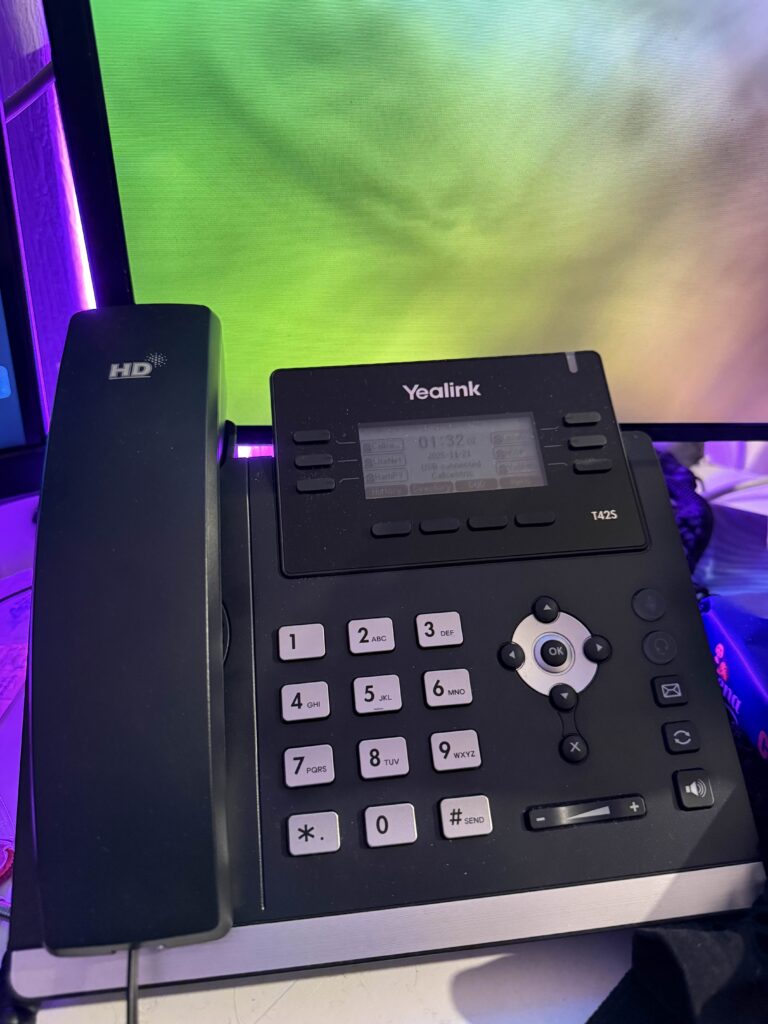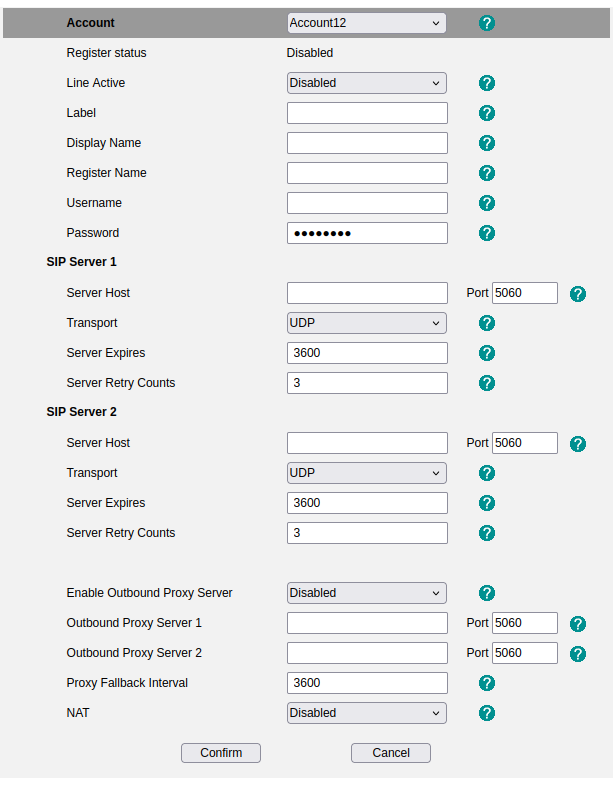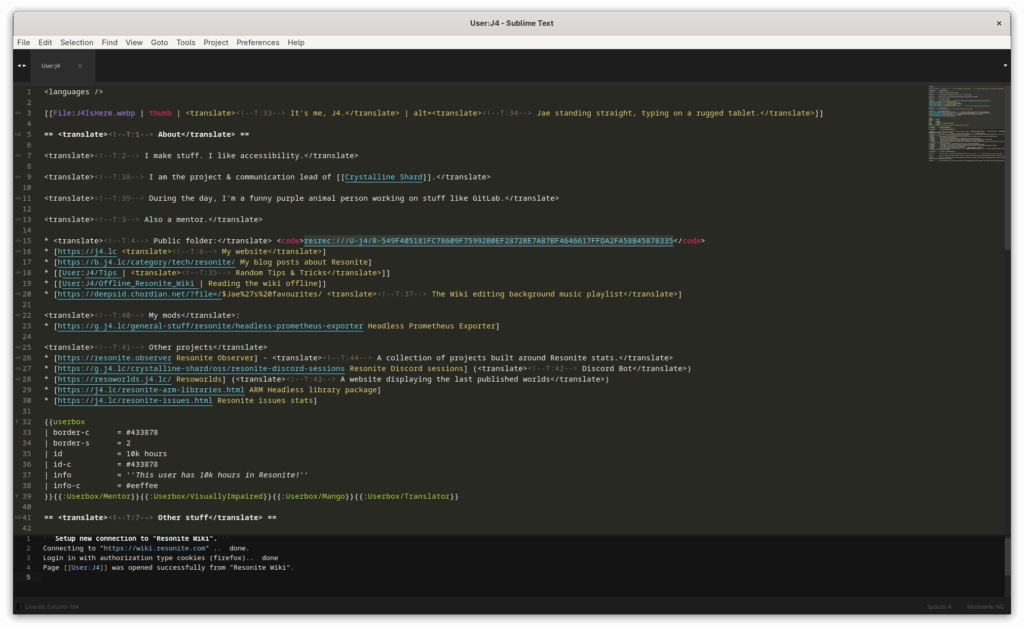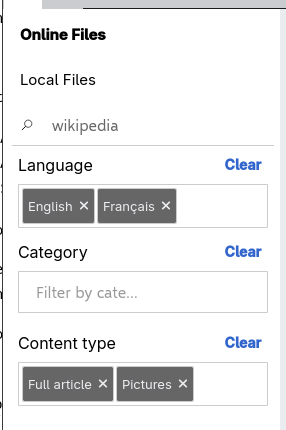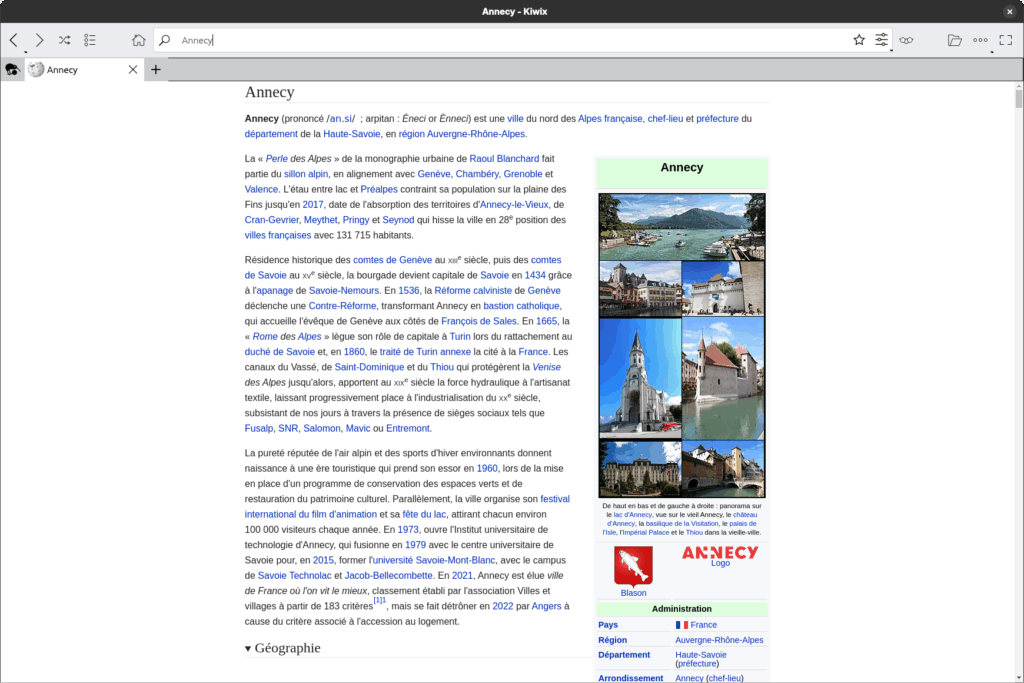At the start of this year, I started looking at replacements for my Apple Watch Series 6.
Smartwatches offer lots of features, for instance, I loved being able to pay with my watch and receive notifications directly, however, one thing was very annoying for me: battery.
I hate things with batteries, I forget to charge them all the time, that’s why all my workstation setup is wired. But hey, can’t really escape that with mobile devices, especially phones and watches.
Enters the Pebble announcement. Pebble is a brand of smartwatches using e-ink screens, and boasting a really long battery life for the features.
The whole thing failed back in 2016, but has been doing a comeback since the start of the year, with the announcement directly falling when I needed a new watch. The older models boasted a battery life of around a week, while the newer ones (still not shipped tho) boast about around a month.
This is already better than the meagre “less than one day” the Apple Watch is capable of.
However, this is not a post about Pebble. Out there, there is an option that is even cheaper than an Apple Watch or Pebble, and that will last far, far longer. I’m talking about dumb Casio watches.
Right around that moment of the year, enters a friend with which I started talking about watches. He promptly recommended I check out Casio watches, and more particularly the Casio AE-1200.
Curious about it, I went to a store the next day to pick one up, the final price being around €50 (VAT included).
The configuring the time and everything was fairly easy, as well, just holding the “adjust” button, and going through all the things one by one.
It might not look like much, but the AE-1200 probably has the most features for the price, including (but not limited to):
- Timezones: if you can literally change on the fly which timezone you are in, meaning you don’t need to adjust the watch manually when you move around
- Daylight savings: you can also change DST settings super easily, once again, avoiding you having to reconfigure the whole thing when that changes
- 10 years of battery!!!
- Stopwatch/Timer
- Auto calendar (with leap years)
- 5 different alarms
The one drawback is the lack of syncing making the watch slowly drift. I usually resync the time every week to make sure it’s exact. If you don’t care about this, the drift is minimal, about a second a week.
Overall, the setup has been working well, because… it just works. I may can’t pay or receive notifications with it, but it shows the correct time when I need it and doesn’t need to be charged at all.
Looking at the pricing of new Pebble watches as well, I’ll stay with my cheap one.